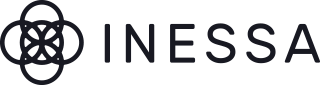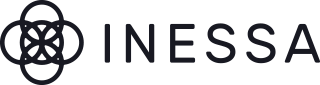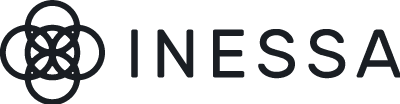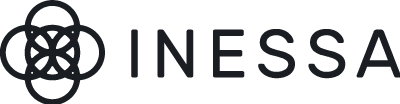Subscribe & Save - Your optimal wellness, now even easier!

All of the benefits. None of the hassle. Here’s how subscribers get more...
Personalised nutrition
Enjoy a free 30-minute consultation, with one of our registered nutritionists, worth £75 to discuss your unique needs and goals.
The VIP treatment
When it comes to what we have in-stock, you’re first in line. You’ll also be prioritised for new products and offers.
Exclusive pricing
Get a 10% discount on all products within your subscription.
You’re in charge
Want to skip a delivery or delay it by a few days or a couple of weeks? No problem. You can manage your account online and we’ll even send you a reminder before your order’s due just in case you need to put it on-hold.
You can cancel after just 2 orders
There’s no long-term contract and you can cancel at any time after a minimum of two orders.
Never run out
Enjoy the convenience of automatic delivery just when your supplement supply is running low.
To sign up, simply select the Subscribe option when you next checkout.
In order to pay you will need to use Shopify payments or your debit or credit card. Unfortunately at this time, we are unable to process Subscribe & Save payments via PayPal.
Want to learn more? Why not take a look at our Frequently asked questions.
Frequently Asked Questions
How do I change a delivery date?
You can change a delivery date via your pre-delivery email (if you don’t receive these, please check your Junk). This handy little message lands in your inbox three days before your order is due to be sent and allows you to delay your delivery at the click of a button. You can choose to delay by one, two, three or four weeks, or you can select the shipment date that suits you best.
You can also change a delivery date via your Inessa account. Simply log in using your email address and password and go to ‘manage subscriptions’ on the order history page to view your active subscriptions. Go to ‘delivery schedule’ and click to skip, or choose ‘edit’ to select your own preferred date.
It says I don’t have an account. How can that be when I have a subscription?
Whilst you may have a subscription, it does not mean you automatically have an account with Inessa. In order to have full control over your subscription and to make changes to it easily, we recommend you set up an Inessa account using the same email address with which you purchased your subscription. It’s quick and easy to set up an account, just click here.
How do I change my order frequency?
You can change your order frequency via your Inessa account. Simply log in using your email address and password and go to ‘manage subscriptions’ on the order history page to view your active subscriptions. Go to ‘delivery schedule’ and from here you can change your order frequency.
How do I change my delivery address?
You can change both your shipping and billing address via your Inessa account. Simply log in using your email address and password and go to ‘manage subscriptions’ on the order history page to view your active subscriptions. Go to ‘shipping addresses’ or ‘billing addresses’ and click ‘add’ to enter a new address.
How do I change the products in my subscription?
Got your eye on something new? You can swap subscriptions via your Inessa account. Simply log in using your email address and password and go to ‘manage subscriptions’ on the order history page to view your active subscriptions. Where it says ‘toss these in to your next order’, ‘subscribe’ to the new product you wish to try.
When both products appear in your active subscriptions you can cancel the one you want to swap it for by selecting ‘edit’ and ‘cancel’. Remember, you can only cancel a subscription after two months. If you wish to swap a product in your subscription before two months, contact hello@inessawellness.com and we’ll be happy to do it for you.
How do I cancel a subscription?
You can cancel your subscription at any time after two orders. Just log in to your account using your email and password and go to ‘manage subscriptions’ on the order history page to view your active subscriptions. Click the ‘cancel’ button at the bottom of the page.
How do I reactivate a subscription?
You’ll need to order again from our website and select ‘Subscribe’ when you check out.



 Tara
Tara